Apple Pro Training Series: Final Cut Pro X 10.2: Professional Post-Production by Boykin Brendan
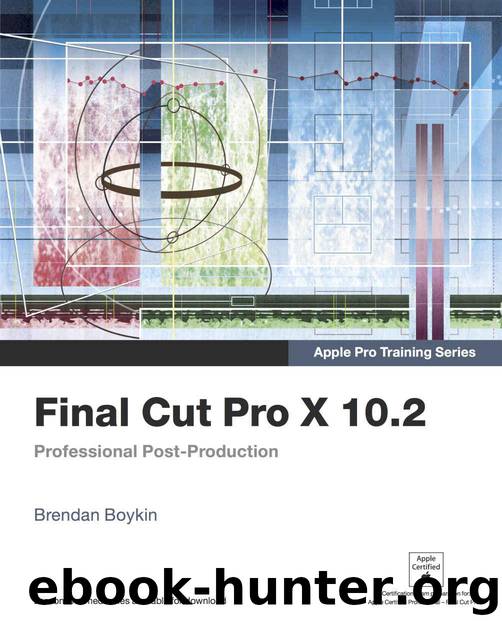
Author:Boykin, Brendan [Boykin, Brendan]
Language: eng
Format: azw3
Publisher: Pearson Education
Published: 2015-07-15T04:00:00+00:00
By dragging the retiming handle, you may alter the duration or the playback speed of a clip. But you may also change speed using another manual method that utilizes a numeric entry.
3In the Retime Editor, click the Speed pop-up menu located to the right of the percentage display.
The Speed pop-up menu contains some of the same options as the Retiming pop-up menu, including the Custom speed option.
4From the Speed pop-up menu, choose Custom.
The Custom Speed window opens.
Here you may numerically enter a playback rate for a clip or the desired duration, and allow Final Cut Pro to calculate the necessary speed change. For DN_9452, you want to play the clip faster. Because the clip duration is already set as needed, you’ll adjust the rate.
5In the Rate percentage field, type 200, but don’t press Return yet.
Download
This site does not store any files on its server. We only index and link to content provided by other sites. Please contact the content providers to delete copyright contents if any and email us, we'll remove relevant links or contents immediately.
The Mikado Method by Ola Ellnestam Daniel Brolund(20603)
Hello! Python by Anthony Briggs(19898)
Secrets of the JavaScript Ninja by John Resig Bear Bibeault(18207)
Dependency Injection in .NET by Mark Seemann(18107)
The Well-Grounded Java Developer by Benjamin J. Evans Martijn Verburg(17575)
Kotlin in Action by Dmitry Jemerov(17183)
Sass and Compass in Action by Wynn Netherland Nathan Weizenbaum Chris Eppstein Brandon Mathis(13264)
Secrets of the JavaScript Ninja by John Resig & Bear Bibeault(11381)
Jquery UI in Action : Master the concepts Of Jquery UI: A Step By Step Approach by ANMOL GOYAL(9386)
Svelte with Test-Driven Development by Daniel Irvine(8139)
Test-Driven Development with PHP 8 by Rainier Sarabia(7888)
Layered Design for Ruby on Rails Applications by Dementyev Vladimir;(7707)
Web Development with Django by Ben Shaw Saurabh Badhwar(7216)
React Application Architecture for Production by Alan Alickovic(6899)
Software Architecture for Web Developers by Mihaela Roxana Ghidersa(4980)
Audition by Ryu Murakami(4888)
Accelerating Server-Side Development with Fastify by Manuel Spigolon Maksim Sinik & Matteo Collina(4837)
Solidity Programming Essentials by Ritesh Modi(4565)
Build Your Own Web Framework in Elixir by Aditya Iyengar(4438)
